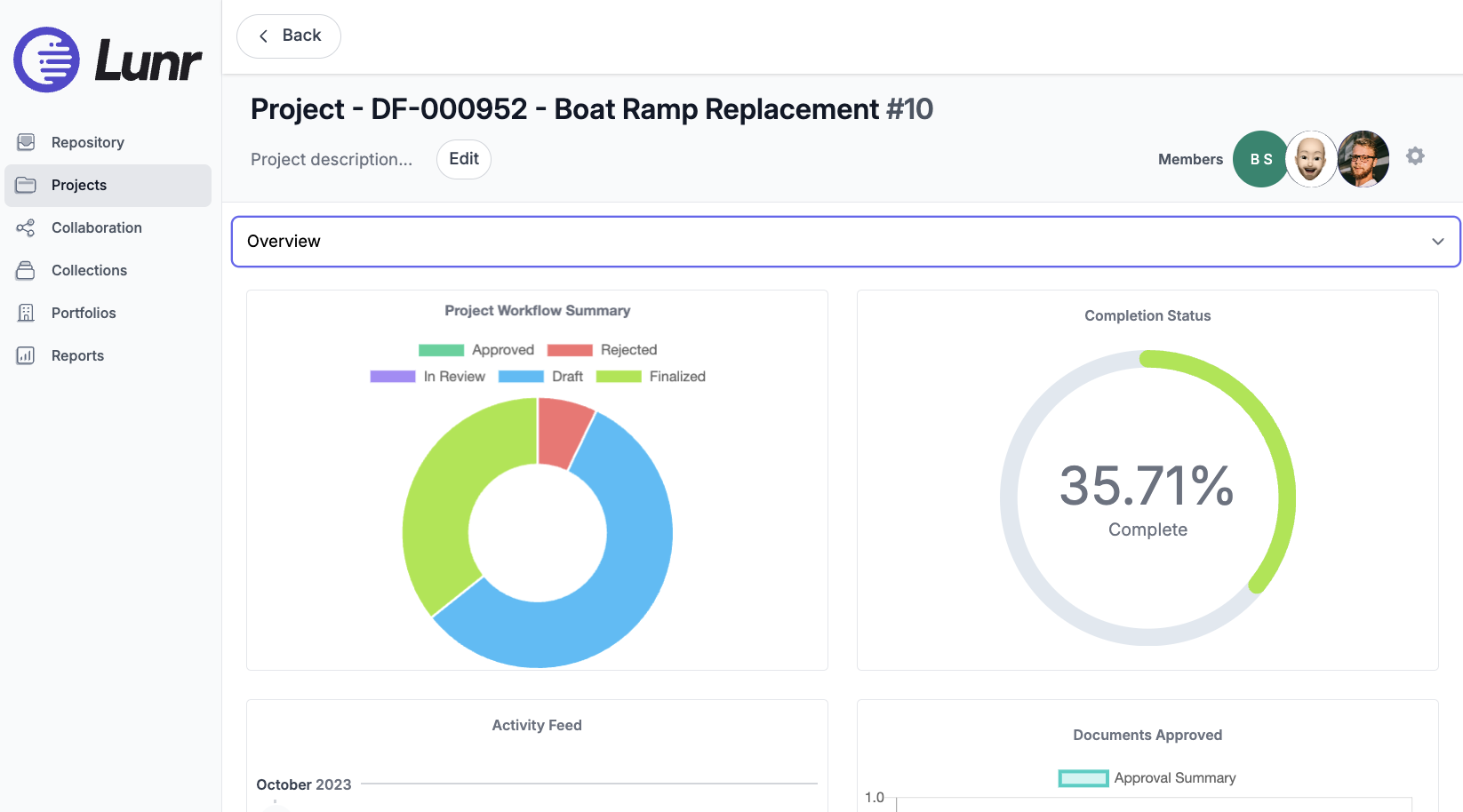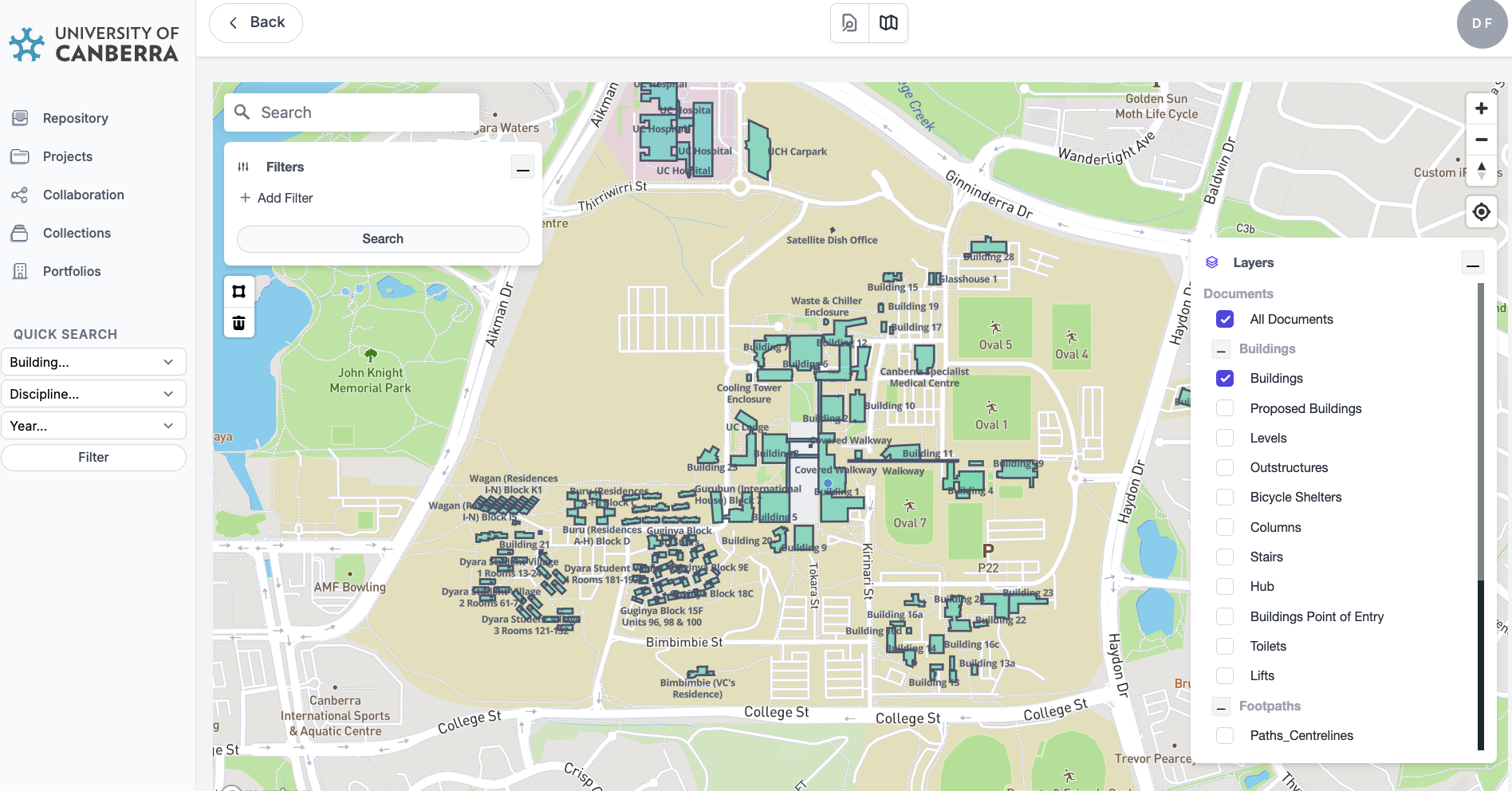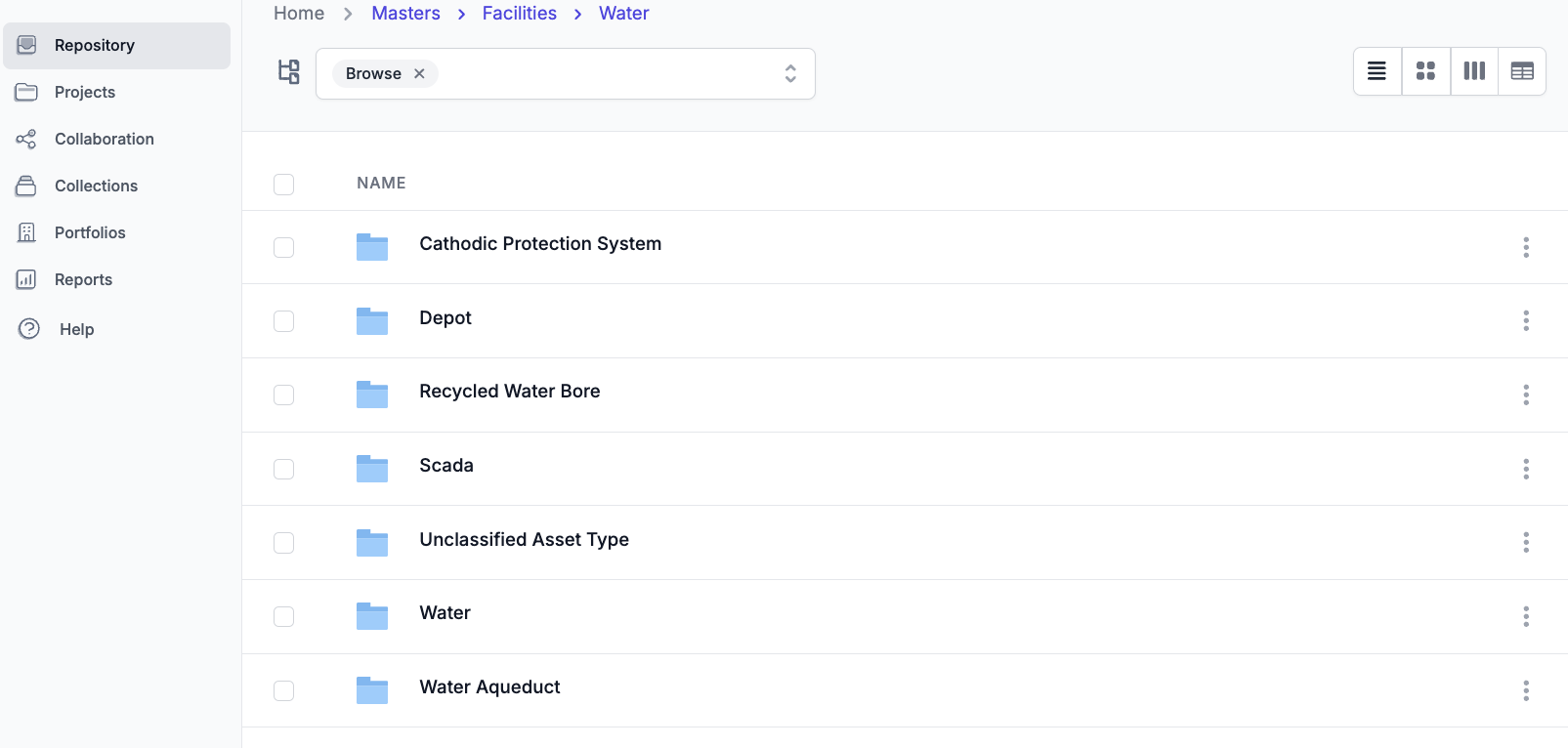Working with References in MicroStation
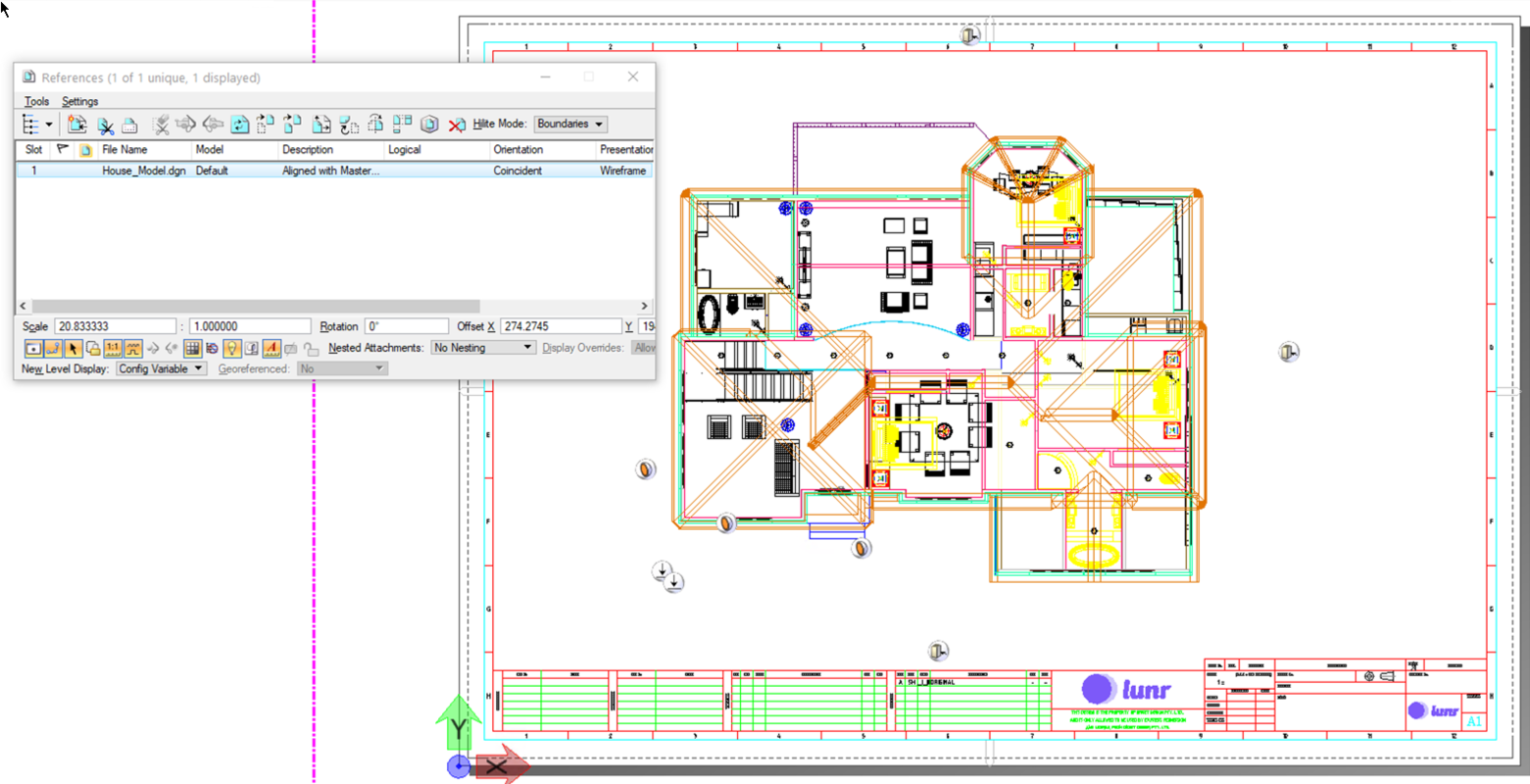
Using reference files in MicroStation is nothing new. It has been a powerful tool since its Intergraph days. In fact, using references for large models was essential back before the file format was changed. This was due to a file size limit of 32 Mb for the DGN file. Yes, you read that correctly, 32 megabytes! How did we ever cope with that? I remember having to utilise many reference files back when I was processing mapping data and compiling 1:10,000 scale contour maps over the Herbert River area.
Now days there is no file size limit, however the use of reference files can be very useful method of managing your CAD data, to separate the different disciplines of a design. Say you are designing a building, you could have separate models for each discipline, for example, Civil, Plumbing, Electrical, and HVAC. This also allows different team members to work on the design at the same time.
In the early days of MicroStation the referencing features were not up to the Xref feature set of AutoCAD. However, ever since MicroStation V8i, the ability to assign a Level to a reference has been available. The level can be assigned from the Reference Attachment Settings window. The demonstrate the benefit of using a level for a reference let's look at a scenario on using them.
Let’s say we are modelling a water treatment plant, and we have a separate model for each discipline, such as Electrical, Structural and Plumbing. Each of the models have many levels to represent the different items in each discipline.
After attaching all models into a combined design model and then into a sheet model, there would be so much detail about each discipline. Turning off disciplines becomes cumbersome as you need to turn off each level in the discipline reference. By assigning a level to the reference, it becomes easier to manage the final model. So instead of managing multiple levels per reference we are only managing one level per reference.
Reference files are a great way to manage your CAD data within the MicroStation system, however if you are storing your CAD files on a network drive or a system like SharePoint, there is no easy way to know what files are referenced to each other. Many of the current Engineering Data and Drawing Management Systems such as Lunr, have the ability to read and manage the reference information within your DGN files. This allows you to easily search and find all related models without the need to open each of the models. They also allow non-CAD users to view the models with all references without required a MicroStation installation.