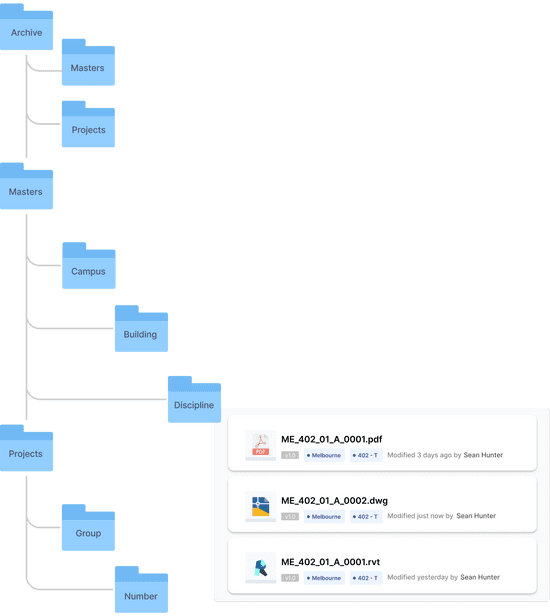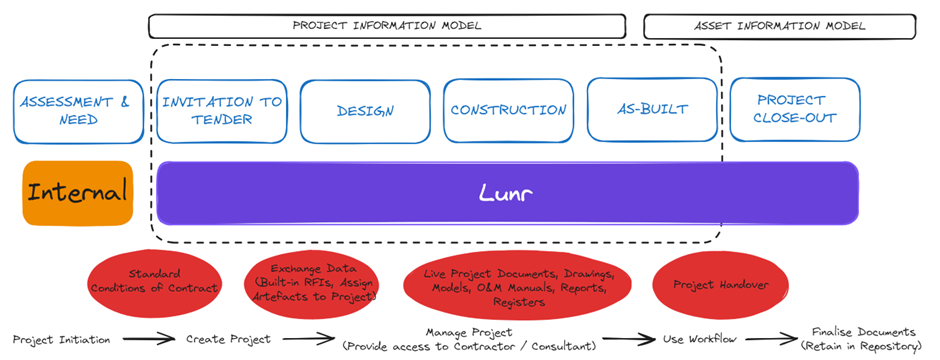Understanding Controlled Documents

If you've been around drafters or document controllers long enough, you may have come across the terms 'Controlled' and 'Uncontrolled.' Understanding these terms is crucial for your professional growth and knowledge in the field.
Drawing Management Systems distinguish between these categories of documents.
So, what are they, and why does it matter?
Uncontrolled documents
The most common example that I come across of uncontrolled documents is photos.
Imagine this scenario. You're in the field and notice a defect with a particular diagram. In Lunr, one option is to take a photo of the asset and upload it as a comment against the associated drawing. The system does not control this photo, meaning it doesn't go through a workflow or require any specific approvals, and revision history is not maintained.
If you're working with a Windows File share, then from a system perspective, all documents are uncontrolled. There may be business processes in place to manage changes to the documents, but Windows lacks any constraints around who can modify the document, how versions are managed, and so on.
The photo example is a great use case for an uncontrolled document because modifying or removing it without approval carries no risk, and you generally don't care about maintaining the file's version history.
Controlled documents
In addition to working with uncontrolled documents, Drawing Management Systems also allow you to work with Controlled Documents. Controlled documents have the following constraints:
Workflow: Changes to a document are completed within a workflow. For example, when Julie wants to change drawing BXY_A1005.dwg, she should initiate a change on the document. The document is then locked to prevent anyone from inadvertently making a conflicting change. Once the document edits are complete, they can go through an optional approval, depending on their nature. For example, it's common for electrical documents to require multiple approval steps before the version is finalised. Once all the necessary approvals have been completed, the document is released from the workflow and unlocked. This makes it available for the following user to make a change.
Version history: Controlled documents maintain an entire version history, making it possible to revert to a previous version of the document at any point in time.
Automated version numbering: Engineering documents such as drawings and models are often managed in a Drawing Management System. Drawing Management Systems usually automatically allocate version numbers each time a new document version is created. For example, a document may start as version A and then automatically be assigned version B when the first version is completed. Most CAD standards define a version numbering system. Systems like Lunr that provide this out of the box avoid users needing to manage this manually, ensuring that the version numbers are always consistent.
Automated document numbering: Some Drawing Management systems, such as Lunr, also allow you to set up standard rules for naming controlled documents. For example, a file name may consist of a Location Code followed by a Discipline Code and a unique sequence number. Documents named in this way carry a basic amount of information even when transferred out of the system, allowing users to quickly differentiate between different types of files. Systems like these also ensure that documents are unique, making it easy to retrieve the correct document.
Audit trail: Many asset owners and engineering groups must comply with ISO 9000. Controlled documents assist with this compliance by providing a full changelog. An example changelog entry may look like this: Julie Brown edited the document 2017-01-01 0500. The critical pieces of information are who completed the change, what the change was, and when the change was completed.
Both uncontrolled and controlled documents have their place. Lunr provides a way to manage controlled documents in the engineering space while allowing you to upload uncontrolled documents as needed.